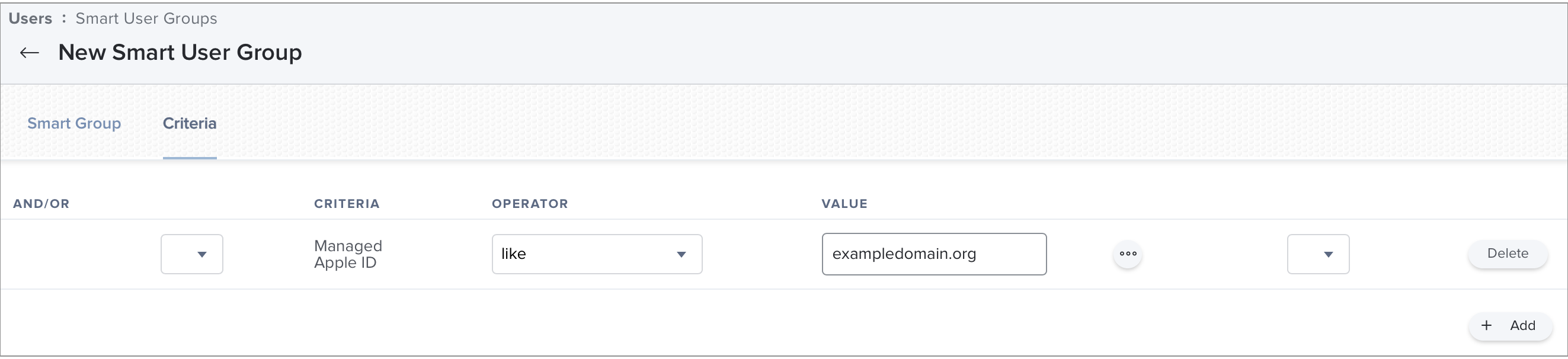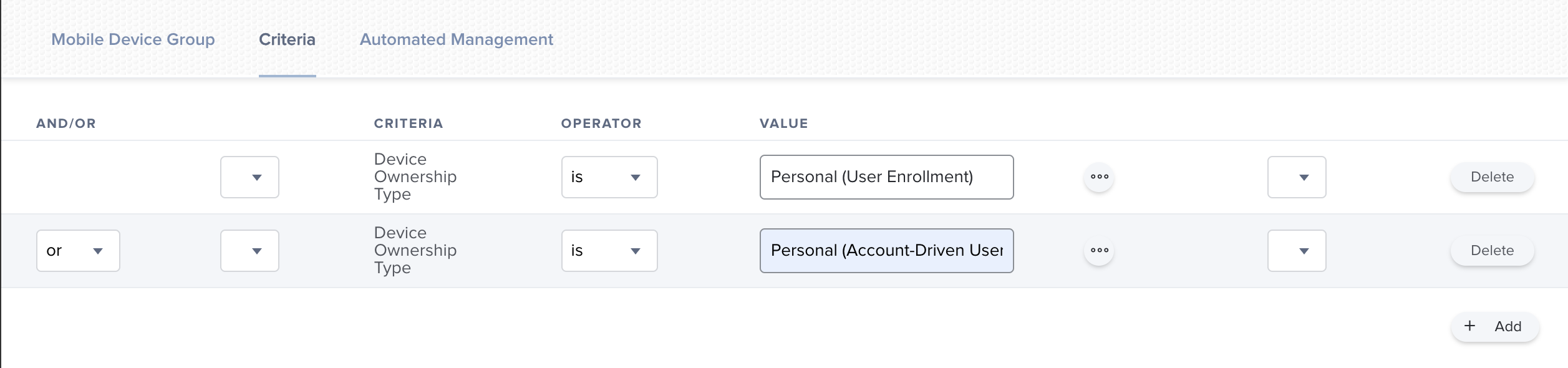Setting Up Content Distribution to Personally Owned Devices
Personally owned devices do not report a serial number to Jamf Pro; therefore, you must assign App Store apps directly to users (user-based assignment) before distributing them to devices enrolled using Account-Driven User Enrollment or Profile-Driven User Enrollment.
You can distribute content to devices individually or use a mobile device smart group to distribute apps and books to all devices enrolled via Account-Driven User Enrollment or Profile-Driven User Enrollment.
Distributing apps and books to personally owned devices enrolled via User Enrollment involves the following steps in Jamf Pro:
Automatically registering users who have Managed Apple IDs with volume purchasing
Creating a volume assignment
Creating a smart group for personally owned devices
Distributing mobile devices apps and books to devices
Automatically Registering Managed Apple IDs with Volume Purchasing
The Automatically register with volume purchasing if users have Managed Apple IDs checkbox must be selected for the volume location used to invite and assign content to users with Managed Apple IDs. For more information, see Volume Purchasing Integration.
Creating a Volume Assignment
Create a volume assignment that assigns content to users.
A volume location must be set up in Jamf Pro.
For more information, see Volume Purchasing Integration.
Users must be registered with volume purchasing to assign the content purchased in volume to them.
For more information, see Automatically Registering Managed Apple IDs with Volume Purchasing.
Creating a Smart Group for Personally Owned Devices
To help you distribute content to personally owned devices, create a mobile device smart group that includes all personally owned devices.
You can then configure the scope of distributed content in the following scenarios:
Use the smart group to target personally owned devices for user-assigned content.
Use the smart group to exclude personally owned devices from device-assigned content.
Distributing Content to Personally Owned Devices
Apps that are assigned to users via volume assignment in Jamf Pro can be distributed to the user's personal device.
Keep the following in mind when you distribute apps and books to personally owned devices:
-
Make sure the Make app managed if currently installed as unmanaged checkbox is deselected.
-
Jamf recommends distributing content with Jamf Self Service for iOS to devices enrolled via User Enrollment. To do this, make sure is chosen from the Distribution Method pop-up menu. If you choose and the user ignores the prompt, Jamf Pro prompts users every four hours or during the next inventory update.
-
If you distribute an app to both institutionally owned and personally owned devices in your environment, add two separate instances of the app in Jamf Pro: one for each distribution type. You can then use a smart group that includes personally owned devices to do the following:
Use the smart group to target personally owned devices for user-assigned content.
Use the smart group to exclude personally owned devices from device-assigned content.
Apps and books must be assigned to users, and the user must be registered with volume purchasing.
To distribute apps purchased in volume, see Apps Purchased in Volume in the Jamf Pro Documentation.
To distribute in-house apps, see In-House Apps in the Jamf Pro Documentation.
<dict>
<key>INVITATION_STRING</key>
<string>$MOBILEDEVICEAPPINVITE</string>
<key>JSS_ID</key>
<string>$JSSID</string>
<key>SERIAL_NUMBER</key>
<string>$SERIALNUMBER</string>
<key>DEVICE_NAME</key>
<string>$DEVICENAME</string>
<key>MAC_ADDRESS</key>
<string>$MACADDRESS</string>
<key>UDID</key>
<string>$UDID</string>
<key>JSS_URL</key>
<string>$JPS_URL</string>
<key>MANAGEMENT_ID</key>
<string>$MANAGEMENTID</string>
</dict>