Jamf Protect Package Management
If you have a Jamf Protect subscription and registered your Jamf Protect tenant with Jamf Pro, you can manage Jamf Protect packages directly from Jamf Pro. You can do the following:
-
Enable automatic package deployment.
-
Download the Jamf Protect package.
-
Upload the Jamf Protect package to Jamf Pro for deployment via policy.
Preparing the Jamf Protect PKG for Deployment
To prepare the Jamf Protect PKG for deployment to new computers, you can use one of the following methods:
-
Automatically deploy the PKG to any computers in the scope of a Jamf Protect plan configuration profile by selecting the Automatically deploy the Jamf Protect PKG with plans checkbox. This method is recommended and ensures that the Jamf Protect agent and plan are installed at the same time.
-
Download the latest version of the Jamf Protect PKG from Jamf Pro, and then upload it to Jamf Pro.
Requirement
You must register your Jamf Protect tenant in Jamf Pro.
For more information, see the Jamf Protect Integration with Jamf Pro section of this guide.
Procedure
-
Log in to Jamf Pro.
-
In the top-right corner of the page, click Settings
 .
. -
Click Jamf Applications.
-
Click Jamf Protect
 .
. -
Do one of the in the Jamf Protect Deployment section:
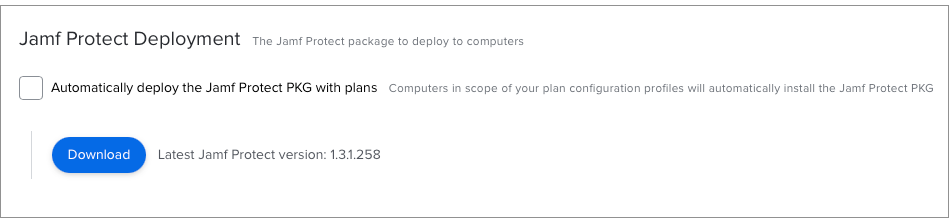
-
(Recommended) Select the Automatically deploy the Jamf Protect PKG with plans checkbox to allow Jamf Pro to automatically deploy the latest version of the Jamf Protect PKG to any computers in the scope of a Jamf Protect plan configuration profile.
-
Click Download to obtain a local copy of the package that can be uploaded to Jamf Pro.
If you selected Automatically deploy the Jamf Protect PKG with plans, you can now configure the scope of your plans. No additional package upload steps are required.
If you clicked Download, the latest version of the Jamf Protect PKG downloads to your computer and can be uploaded to Jamf Pro.
Uploading the Jamf Protect Package to Jamf Pro
If you are not automatically deploying the Jamf Protect package with plans, you can upload the Jamf Protect package to Jamf Pro for deployment.
Requirement
To upload a package to Jamf Pro, your principal distribution point must be a cloud distribution point.
For more information, see the Cloud Distribution Point section in the Jamf Pro Administrator's Guide.
Procedure
-
In Jamf Pro, click Settings
 .
. -
Click Computer Management.
-
In the “Computer Management” section, click Packages
 .
. -
Click New
 .
. -
Use the General pane to configure basic settings for the package, including the display name and category.
-
Click Upload Package and upload the package.
-
Click the Options tab and configure additional settings for the package, including the priority.
-
Click Save.
The Jamf Protect package is now displayed as an uploaded package in Jamf Pro.
Related Information
For related information about adding packages, see the Package Management section in the Jamf Pro Administrator's Guide.