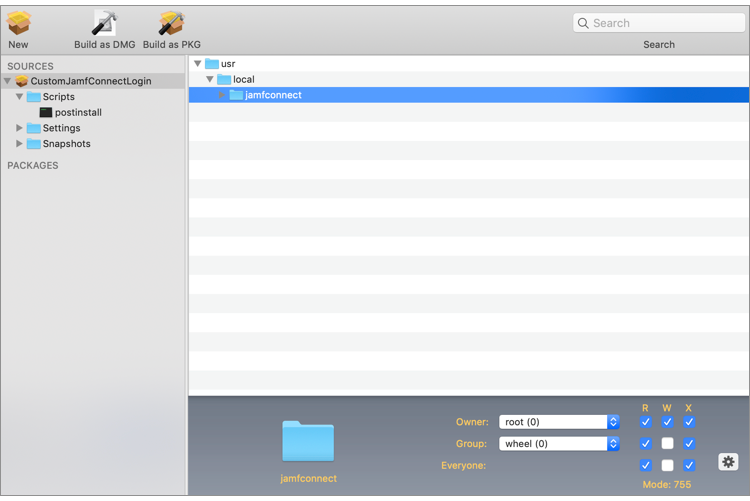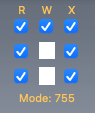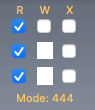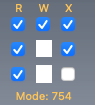Packaging Files and Images with Composer
If you intend to use custom files or images in your Jamf Connect deployment, you can use Composer to package them. Create a package source by creating a folder on your computer where you want your custom files to be installed during Jamf Connect deployment, and then use drag-and-drop to create the new package source and build the package in Composer.
-
Composer
-
Files and images to use with Jamf Connect
-
A valid certificate to sign the package, if deploying via Automated Device Enrollment.
If deploying Jamf Connect with a Jamf Pro PreStage enrollment package, see the Creating a Signing Certificate using Jamf Pro's Built-in Certificate Authority Knowledge Base article.
Your PKG with Jamf Connect files and images can now be deployed using a policy or via the Enrollment Packages payload in a PreStage Enrollment with Jamf Pro 10.19.0 or later.
Packages must be signed using a certificate that is trusted by the computer at the time of enrollment. Signing the package with a certificate generated from either the Jamf Pro built-in CA or from an Apple Developer Program account is recommended.
Uploading a Package to Jamf Pro
You must upload the package of custom files for your deployment to Jamf Pro.
To upload a package to Jamf Pro, your principal distribution point must be a cloud distribution point.
For more information, see Cloud Distribution Point in the Jamf Pro Administrator's Guide.