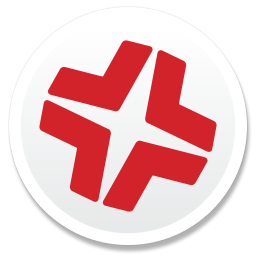Package Source PLIST Files
The Installer application uses information property list (info.plist) files and description property list (description.plist) files to display information about a package and determine how it is installed. Composer allows you to edit the most commonly used information in these files.
Editing the Info.plist File in a Package Source
Note: If you need to edit less commonly used key-values in the PLIST file, Control-click (or right-click) the file and click Edit Manually. This allows you to add or edit items in raw XML format.
Editing the Description.plist File in a Package Source
The description.plist file allows you to define how a package presents itself in the Installer application. Each localization includes its own description.plist file that allows you to define a description title and description for a package based on the target language.

Note: If you need to edit less commonly used key-values in the PLIST file, Control-click (or right-click) the file and click Edit Manually. This allows you to add or edit items in raw XML format.
- Click the disclosure triangle next to the package source in the sidebar.
- Click the disclosure triangle next to the Settings folder in the package source.
- Click the disclosure triangle next to the localization folder you want to edit.
- Click the localization file and do the following:
- Enter a title in the Description Title field.
- Enter a description in the Description field.