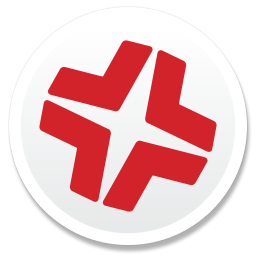Package Building
After you have verified the contents of a package source, Composer allows you to build two different kinds of packages: PKGs and DMGs. Each format has advantages depending on the intended use of the package and the tool you use to deploy it.
Once a package source exists in Composer, you can build a PKG or DMG package from the source at any time. You also have the ability to convert from one format to another after a package has been built. For more information about converting between the PKG and DMG formats, see Creating Package Sources from Existing Packages.
Package Building for Mac Computers with Apple silicon
If you have Mac computers with Apple silicon in your environment, packages you build with Composer may include Intel-based executables, which require Apple's Rosetta translation service. To ensure users that install packages built with Composer are only prompted to install Rosetta when it is required, you can use the Executable Types in PKGs setting in Composer's packaging preferences to configure how Composer detects executable types and prompts users who install the package.
- Automatically detect executable types
(Recommended) Composer automatically detects if your package contains any Intel-based executables. If Intel-based executables are found and Rosetta is not installed, Mac computers with Apple silicon prompt users that install the package to also install Rosetta.
This setting is used by default and should be used if you are unsure of the executable types in your package source.
- One or more executables require Rosetta
Composer explicitly builds packages that contain Intel-based executables. If Rosetta is not installed, Mac computers with Apple silicon always prompt users that install the package to also install Rosetta.
This setting should only be used if you are certain that your package source contains Intel-based executables.
- All executables are Universal
Composer explicitly builds packages that only contain Universal executables. Mac computers with Apple silicon will not prompt users that install the package to install Rosetta.
This setting should only be used if you are certain that your package source does not contain any Intel-based executables.
For more information about Rosetta prompts on Mac computers with Apple silicon, see If you need to install Rosetta on your Mac from Apple's support website.
For more information about about how Rosetta runs Intel-based executables on Mac computers with Apple silicon, see this documentation from the Apple Developer website.
Building a PKG
PKGs can be deployed using almost any deployment tool, such as Apple Remote Desktop (ARD), Jamf Pro, and other MDM solutions.
Building a DMG
When used in conjunction with Jamf Pro, the DMG format allows you to dynamically deploy files and folders to each user that has an account on a computer, as well as the network home directories of currently logged-in users. There is also an option to deploy files and folders to the user template directories, ensuring that any new user receives the correct default environment.
- Open Composer and authenticate locally.
- Select the package source you want to build from the Sources list in the sidebar.
- In the toolbar, click Build as DMG
 .
. - Select a location to save the package and click Save.
Signing a Package
Signing packages with a certificate generated from either the Jamf Pro built-in CA or from an Apple Developer Program account is recommended.
To sign built packages with Composer, go to Composer preferences and select the Sign with option and choose an installer certificate from the pop-up menu.
Installer certificates that are located in the login keychain in Keychain Access are displayed in the pop-up menu.
The pop-up menu also displays application certificates, which are not recommended for signing packages.