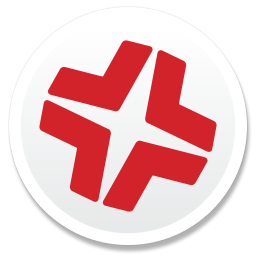Editing Package Sources
Once a package source exists for the files you want to package, you can do the following to edit it with Composer:
-
Add files by dragging them into Composer from the Finder.
-
Delete files that should not be included in the package.
-
Change privileges on a file or folder.
-
Restore files that were deleted from the package source.
In addition to viewing files or folders through the Composer interface, you can view this information in the Finder or using Quick Look.
The following table explains how to quickly perform simple changes to files and folders in a package:
| File Change | Action |
|---|---|
|
Add files |
Drag the files you want to add to your package source from the Finder into the Package Contents pane in Composer. |
|
Delete files |
In the Package Contents pane, select the items you want to delete from the package source and choose from the menu bar. |
|
View files using the Finder |
In the Package Contents pane, select the items you want to preview, and then choose in the Finder from the menu bar. |
|
View files using Quick Look |
In the Package Contents pane, select the items you want to preview, and then choose from the menu bar or press the Space bar. |
|
Change file privileges |
Select a file or folder in the Package Contents pane in Composer to display its privileges in the bottom of the window. You can change the privileges using this display. Changes are saved automatically. If the selected item is a folder, you can apply the privileges that exist on the folder to each enclosed item by clicking the Action. |
Restoring Deleted Files or Folders to a Package Source
- Open Composer and authenticate locally.
- Click the disclosure triangle next to the package source in the sidebar.
- Click the disclosure triangle next to Snapshots.
- Select Files For Package to display a list of files, folders, and directories from the snapshot.
- Select the item you want to restore.
- Control-click (or right-click) the selected item and choose Restore.