Package Manifests
Package Manifests
Package manifests are .composer files that can be used to create package sources from the software installed on your computer. They can also be used to capture settings configured on your computer, such as Dashboard, Display, and Global Preference settings.
Composer comes with over 100 package manifests. You can use the update feature in Composer to add new package manifests as they become available. You can also create your own package manifests and import package manifests that are stored on your computer.
Creating Package Manifests
-
Open Composer and authenticate locally.
-
Click the disclosure triangle next to an existing package source.
-
Click the disclosure triangle next to Snapshots.
-
Control-click (or right-click) Files For Package and select Export Package Manifest.
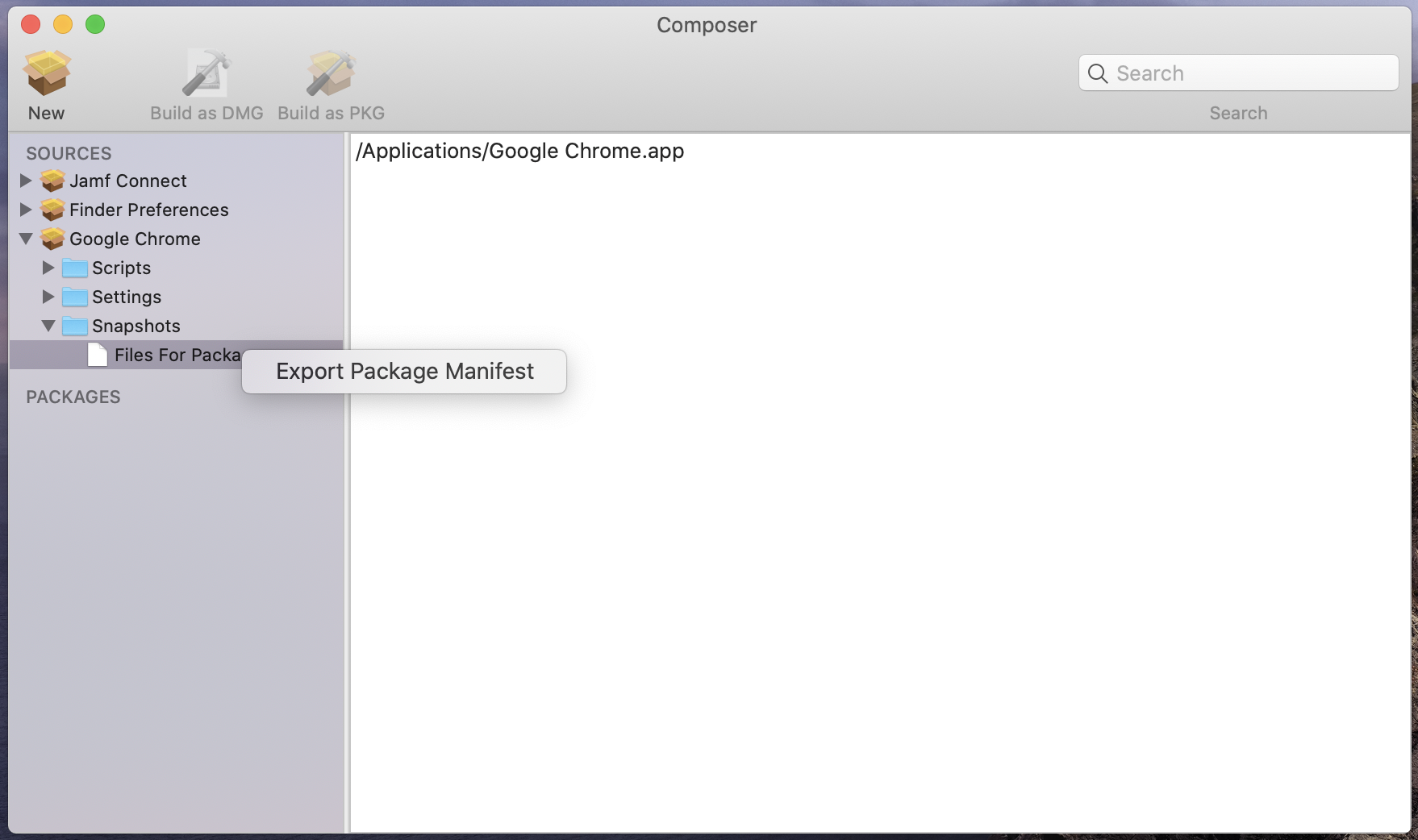
-
Enter a name for the package manifest.
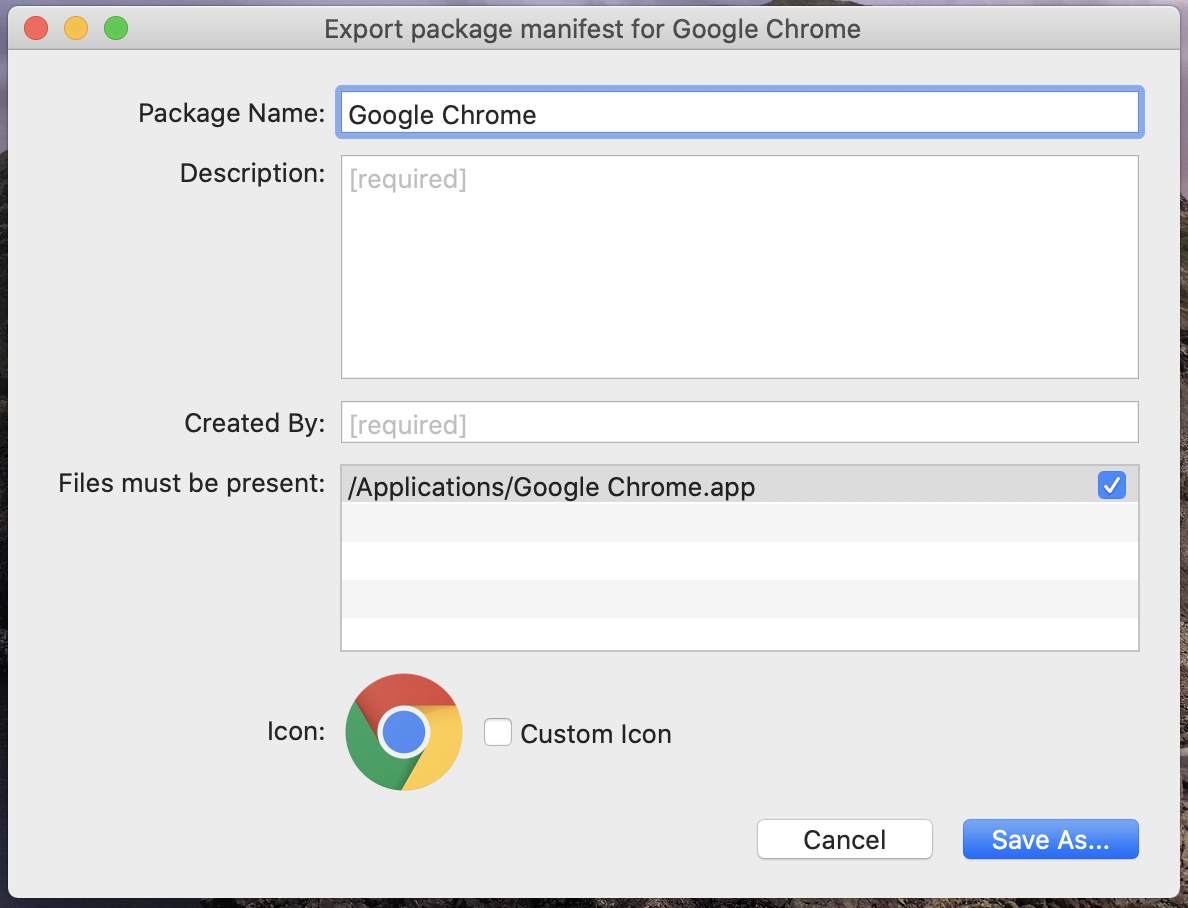
-
Enter a description of the package manifest and the name of the person who is creating it.
-
Select the checkbox next to each file that must be present on a computer for the package manifest to appear under the Pre-Installed Software heading or the User Environment heading in Composer.
-
If desired, select the Custom Icon checkbox and choose an icon for the package manifest.
The icon is displayed when viewing the package manifest in Composer. -
Click Save As.
-
Choose a location to save the package manifest and click Save.
Importing Package Manifests
You can download one or more specific package manifests from Jamf Nation and import them to Composer. You can also import package manifests that you created.
To import package manifests that are saved to your computer, choose File > Import Package Manifests from the menu bar in Composer and then choose the package manifest you want to import.
Composer imports the package manifests and stores them in the following location:
/Library/Application Support/JAMF/Composer/ImportedPackageManifests/
Uploading Package Manifests to Jamf Nation
You can upload a .composer package file to a third-party product page on Jamf Nation.
-
In Jamf Nation, click Resources > Third-Party Products.
-
Select the third-party product you want to upload a package manifest for. If the third-party product does not exist on Jamf Nation, click Add Product and complete the required fields.
Note: If the developer has not been added to Jamf Nation yet, select "Add new developer..." from the Developer pop-up menu, and then complete the Company Name and Company Web Site fields.
-
Click Package Manifests.
-
Click Upload Package Manifest.
-
Complete the Title and Description fields.
-
Attach your .composer package manifest file.
-
Click Upload.