Setting Up an SCCM Plug-in Instance
Before you can export data to SCCM, you must launch the JSS Conduit and set up an SCCM plug-in instance. This allows you to specify a source and destination for the data you plan to export.
If you have more than one JSS or SCCM instance, you can set up multiple instances of the SCCM plug-in.
-
Open the JSS Conduit (JSSConduit.jar).
-
If prompted, enter credentials for a local administrator account and click OK.
-
Click Add (+) and choose "SCCM Plug-in" from the Plug-In pop-up menu.
-
Enter the URL of the JSS you want to export data from.
The URL must include the correct protocol, domain, and port. It cannot end in a backslash (/). For example:
https://jss.mycompany.corp:8443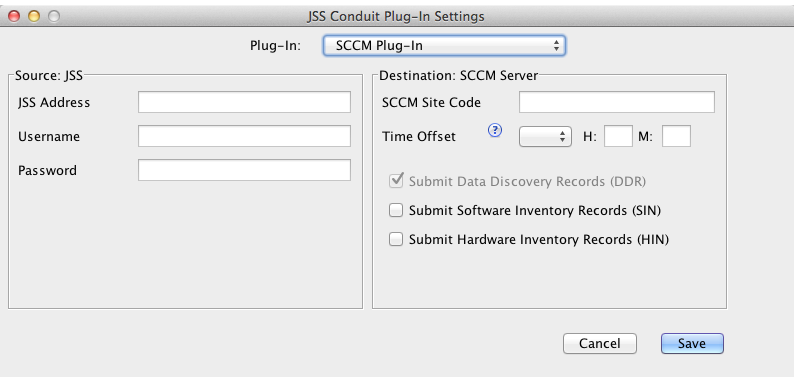
-
Enter credentials for a JSS user account.
The account must have privileges to read computers and mobile devices. -
Enter the three-character site code for the SCCM server.
-
If your JSS and the SCCM server are in different time zones, account for the time difference by configuring the time offset.
-
Choose whether to submit software inventory, hardware inventory, or both by selecting Submit Software Inventory Records (SIN)and/or Submit Hardware Inventory Records (HIN).
-
Click Save.
After setting up an SCCM plug-in instance, it appears in the main window of the JSS Conduit. For instructions on how to start exporting data, see “Exporting Data with the JSS Conduit” in the JSS Conduit User Guide.