Jamf Pro Web App Memory
Jamf Pro allows you to view the amount of memory being used by the web app. If you need to change the amount of memory allocated to the web app, you can use Jamf Pro Server Tools.
Note: To improve the user experience, or if your Tomcat server is experiencing problems with instability, you may want to increase the memory allocated to Tomcat. Depending on your environment and Jamf Pro configuration (such as the number of managed devices, check-in frequency, or actions performed by the server), you may need to increase the amount of memory assigned to Tomcat. Each environment is different. Consult your system administrator for monitoring and scaling your environment.
If you decide to allocate more memory to Tomcat, ensure that enough memory remains available for the operating system to perform normally. If other services, such as MySQL, are running on the same hardware as Tomcat, ensure enough memory is available to operate all running services, or consider moving those services to a separate dedicated server.
Viewing Memory Usage
-
Log in to Jamf Pro.
-
In the top-right corner of the page, click Settings
 .
. -
Click Jamf Pro Information.
-
Click Memory Usage
 .
.
Current free and used memory values are displayed.
Configuring Web App Memory Using the Jamf Pro Server Tools GUI
-
If you used the Jamf Pro Installer to install Jamf Pro, create a backup copy of the file that contains the Tomcat memory settings by executing the following command using the Linux command prompt:
sudo cp /usr/local/jss/tomcat/bin/setenv.sh /usr/local/jss/tomcat/bin/setenv_backup.sh
-
Open the Jamf Pro Server Tools GUI on the Jamf Pro host server by executing:
sudo java -jar /usr/local/jss/bin/server-tools-gui.jar
-
Select Tomcat Settings.
-
Enter values in the Tomcat minimum memory and Tomcat maximum memory fields to configure the amount of memory allocated to the web app.
Note: Type an "m" after the memory value to specify megabytes, e.g., "256m".
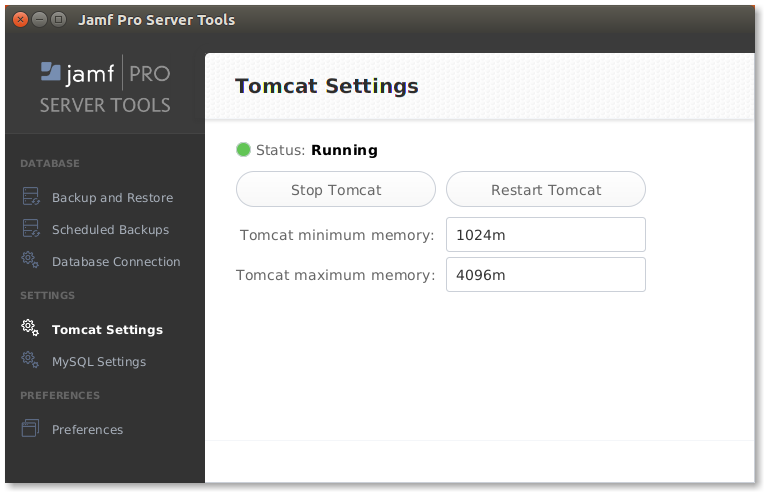
-
Restart Tomcat. The changes will take effect after Tomcat restarts.
Configuring Web App Memory Using the System Command Line
-
If you used the Jamf Pro Installer to install Jamf Pro, create a backup copy of the file that contains the Tomcat memory settings by executing the following command using the Linux command prompt:
sudo cp /usr/local/jss/tomcat/bin/setenv.sh usr/local/jss/tomcat/bin/setenv_backup.sh
-
Open the file that contains the Tomcat memory settings.
-
If you used the Jamf Pro Installer to install Jamf Pro, execute:
sudo nano /usr/local/jss/tomcat/bin/setenv.sh
-
If you did not use the Jamf Pro Installer to install Jamf Pro, create the setenv.sh file in the following location:
/usr/local/jss/tomcat/bin/
-
-
Append a custom JAVA_OPTS environment variable to the bottom of the setenv.sh file to configure the amount of memory allocated to the web app. For example, to allocate 1 GB of RAM, the variable should look something like this:
JAVA_OPTS=" -Xmx1024M"
Note: Custom settings will persist after performing an upgrade.
-
Save and close the file by pressing Control-O, and then Control-X.
-
Restart Tomcat. The changes will take effect after Tomcat restarts.
For instructions on how to restart Tomcat, see the following article:
Starting and Stopping Tomcat