Integrate with Apple School Manager
Integrating the JSS with Apple School Manager allows you to import students, teachers, and classes from Apple School Manager. This automatically creates new users and classes in the JSS for use with Apple's Classroom app.
To integrate the JSS with Apple School Manager, you associate a Device Enrollment Program (DEP) instance with the Apple School Manager instance and configure the following settings:
-
Apple School Manager Sync Time
-
Matching Criteria for Importing Users from Apple School Manager
For more information about Apple School Manager, see the Apple School Manager Help documentation.
Apple School Manager Sync Time
Configuring an Apple School Manager Sync Time allows imported user and class information to be updated automatically if there is updated information available in Apple School Manager. You can choose to sync never, daily, once a week, every other week, or once a month. The default sync time is "Never".
Information is only synced from Apple School Manager to the JSS, not from the JSS to Apple School Manager.
When the configured sync time is reached, inventory information in the Roster category is updated for the imported users associated with a class. Class information, such as the display name, is also updated.
Important: Any information that is manually entered in the Roster category of user inventory information is replaced with information from Apple School Manager at the sync time.
If a student or teacher is added to a class in Apple School Manager after a class has been imported, the user is imported to the JSS and matched with existing users at the configured sync time based on the criteria for matching imported users from Apple School Manager. If there is no match, the imported user is added to the JSS as a new user in the Users tab. (For more information, see Matching Criteria for Importing Users from Apple School Manager.)
If you have not yet imported users and classes from Apple School Manager when the configured sync time is reached, information is synced at the time configured and stored in the JSS database for the user or class until they are imported. (For more information, see Import and Configure Classes for Apple's Classroom App.)
Matching Criteria for Importing Users from Apple School Manager
When you integrate the JSS with Apple School Manager, you choose JSS user criteria to match with Apple School Manager user criteria. Users that are imported to the JSS are matched to existing users in the JSS based on the selected user criteria.
The following table displays the criteria you can use:
|
JSS User Criteria |
Apple School Manager User Criteria |
|
Email (JSS) |
Managed Apple ID |
|
Username (JSS) |
Source System Identifier |
|
User Extension Attributes* |
|
*It is recommended that you match "Source System Identifier" from Apple School Manager with the student ID number in the JSS. One way to do this is to create a user extension attribute that collects the student ID number in the JSS. (For more information on how to create a user extension attribute, see the User Extension Attributes section in the Casper Suite Administrator's Guide.)
The default criteria selection matches "Email (JSS)" with "Managed Apple ID" from Apple School Manager.
Requirements
To integrate with Apple School Manager, you need the following:
-
The JSS v9.92 or later
-
The JSS integrated with DEP. (For more information, see the Integrating with the Device Enrollment Program section in the Casper Suite Administrator's Guide.)
Configuring an Instance of Apple School Manager
-
Log in to the JSS with a web browser.
-
In the top-right corner of the page, click Settings
 .
. -
Click Mobile Device Management.
On a smartphone or iPod touch, this option is in the pop-up menu. -
Click Apple Education Support
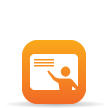 .
. -
Click Edit.
-
Click the Apple School Manager tab.
-
Select the Enable Apple School Manager Integration checkbox.
-
Click Add.
-
If you have not integrated the JSS with DEP, click the Device Enrollment Program settings link.
For instructions on how to integrate with DEP, see the Integrating with the Device Enrollment Program section in the Casper Suite Administrator's Guide. -
Enter a display name for the Apple School Manager instance.
-
Choose a DEP instance from the Device Enrollment Program Instance pop-up menu.
-
(Optional) To select a time that the JSS should sync with Apple School Manager, choose a time interval from the Apple School Manager Sync Time pop-up menu, and then configure the days and time to sync.
The time zone that is displayed is the time zone that is configured in System Preferences.
Note: It is recommended that you choose to sync with Apple School Manager at a time other than when you choose to flush logs or back up your database. -
Choose criteria to use for matching the students and teachers associated with an imported class from Apple School Manager with existing users in the JSS using the Matching Criteria for Importing Users options:
-
Select JSS or Apple School Manager user criteria from the User Criteria pop-up menu on the left.
-
Choose an operator from the Operator pop-up menu.
-
Select JSS or Apple School Manager user criteria from the User Criteria pop-up menu on the right.

-
-
Click Save.
When you import a class, the user information from Apple School Manager is matched to existing user information in the JSS based on the selected criteria.
The JSS updates user and class information from Apple School Manager at the time configured.