Setting Up an SIS Importer Instance
Before you can import class data to the JSS, you must launch the JSS Conduit and set up an SIS Importer instance. This allows you to choose one or more text files to import class data from, and specify the JSS that you want to import data to.
If you have more than one JSS web application, or text files that do not use the same time formats, you can set up multiple instances of the SIS Importer.
-
Open the JSS Conduit (JSSConduit.jar).
-
If prompted, enter credentials for a local administrator account and click OK.
-
Click Add (+) and choose "SIS Importer" from the Plug-In pop-up menu.
-
Click Browse and choose one or more text files to import class data from.
Note: To import class data from more than one text file using a single plug-in instance, each text file must use the same time format. If the text files do not use the same time formats, you must set up separate plug-in instances for each text file.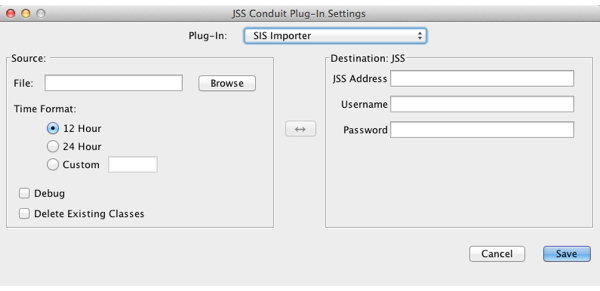
-
Select the time format that matches the time format in the text file(s).
-
If the text file(s) use a custom format, enter the time date and time pattern string that corresponds with your custom format.
For information on date and time patterns, see the following Java documentation:
http://docs.oracle.com/javase/7/docs/api/java/text/SimpleDateFormat.html
Examples:-
If the times are written as "100PM", enter "Kmma" in the field.
-
If the times are written as "1300", enter "HHmm" in the field.
-
If the times are written as "12 00", enter "H mm" in the field.
-
-
Enter information about the JSS that you want to import data to:
-
Enter the URL of the JSS.
The URL must include the correct protocol, domain, and port. It cannot end in a forward slash (/). For example:
https://jss.mycompany.corp:8443 -
Enter credentials for a JSS user account.
The account must have the following privileges:-
Create, read, update, and delete classes
-
Read computers
-
Read JSS users (This is an API privilege and is required for the JSS v8.7x only.)
If you plan to import class data that includes a site, this account must be a unique JSS user account that has access to the specified site only.
-
-
-
To remove all existing classes from the JSS before importing class data from the text file(s), select Delete Existing Classes.
Warning: Selecting Debug is not recommended unless you are troubleshooting the plug-in, since it can increase the size of the log file significantly. For more information, see the SIS Importer Log section in this guide. -
Click Save.
After setting up an SIS Importer instance, it appears in the main window of the JSS Conduit.