Troubleshooting the JSS SCCM Proxy Service
This section explains how the log and the helper application can be used to troubleshoot the JSS SCCM Proxy Service.
Changing the JSS SCCM Proxy Service Logging Level
The log for the JSS SCCM Proxy Service is located on the computer with the JSS SCCM Proxy Service.
You can customize the amount of information that is included in the log by choosing one of the following logging levels:
-
Debug
-
Info
-
Warn
-
Error
-
Fatal
By default, the log is configured to use the “Warn” level.
For more information on the logging levels, see the following Apache Logging Services documentation:
http://logging.apache.org/log4j/1.2/apidocs/org/apache/log4j/Level.html
-
On the computer with the JSS SCCM Proxy Service, navigate to
C:\Program Files (x86)\JAMF Software\JSS SCCM Proxy Service\ and open the settings.xml file with a text editor. -
Locate the element that begins with level value and replace the text in quotes with either “DEBUG”, “INFO”, “WARN”, “ERROR”, or “FATAL”.
-
Save and close the file.
JSS SCCM Proxy Service Helper
The JSS SCCM Proxy Service Helper allows you to perform advanced troubleshooting tasks such as testing the connection to the JSS and sending information on one or more computers or mobile devices to SCCM without waiting for a change in inventory.
Note: It is recommended that you stop the Windows Service when using the JSS SCCM Proxy Service Helper.
The following screen shot shows the helper application and its functionality.
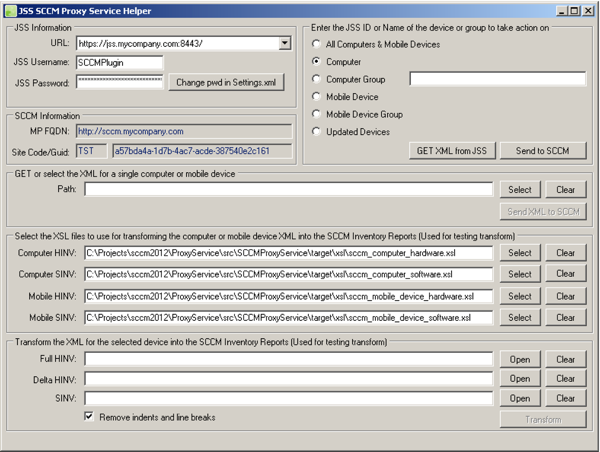
The helper must be “Run as administrator.” It is stored in the same directory as the proxy service and is located in:
C:\Program Files (x86)\JAMF Software\JSS SCCM Proxy Service\JAMF.JSS.ProxyService.Plugins.SCCM2012.Helper.exe