Composer Preferences
-
Toolbar preferences
-
Package preferences
-
Cleanup options for OS packages
-
Excluded files
-
Location of the work directory
-
Default bundle identifier
Toolbar Preferences
Composer allows you to customize the toolbar by adding and removing items.
To add items to the toolbar, Control-click (or right-click) the toolbar and select Customize toolbar, and then drag desired items to the toolbar.
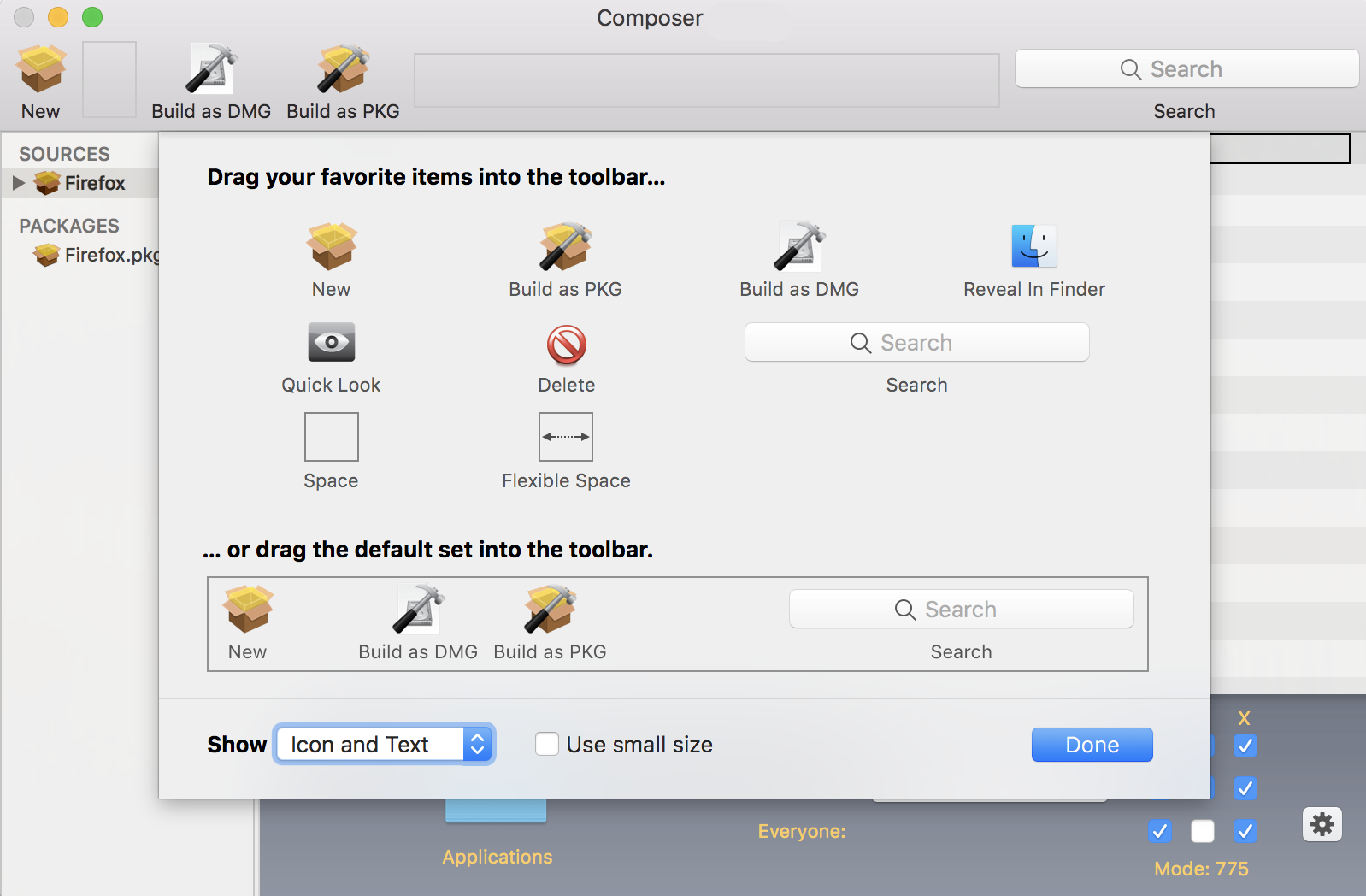
Package Preferences
Composer allows you to manage Package preferences from the pane in the screenshot below.
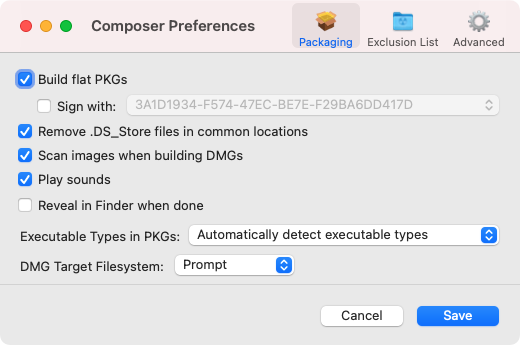
- Build flat PKGs
- By default, Composer builds flat PKGs. Flat PKGs consist of a single file and allow for easier and more reliable deployment than non-flat PKGs. You cannot view or change the contents of a flat PKG after it is built.
- Sign flat PKGs
Sign flat PKGs with an installer certificate (.p12) obtained from Apple.
- Remove .DS_Store Files in Common Locations
Composer ensures the removal of any files that disturb the way Finder windows are presented on a user's computer. Any .DS_Store files necessary to configure views of deployed files and folders will not be removed.
This feature removes .DS_Store files in the following locations:/.DS_Store
/Applications/.DS_Store
/Applications/Utilities/.DS_Store
/Developer/.DS_Store
/Library/.DS_Store
/System/.DS_Store
/Users/.DS_Store
/Users/<username>/.DS_Store
/Users/<username>/<first_level_directory>/.DS_Store
- Scan Images When Building DMGs
Scanning images when building a DMG calculates the checksum and stores it in the DMG.
The checksum is used to ensure proper installation of the DMG package.
- Play Sounds
- Composer plays a sound each time a package source is created or deleted.
- Reveal in Finder when done
- Composer reveals newly built packages in a Finder window.
- Executable Types in PKGs
- Configure when prompts about installing Rosetta on Macs with Apple silicon are displayed based on the types of executables (Intel-based or Universal) in packages. By default, the option is used, which automatically detects if your package contains any Intel-based executables and ensures users on Macs with Apple silicon that install the package are only prompted to installed Rosetta when required. For more information about package building, see Package Building for Mac Computers with Apple silicon.
Exclusion List
The exclusion list allows you to specify files and folders that should be ignored when creating a package using a snapshot or file system monitoring.
To view the exclusion list, click Exclusion List in the toolbar. A list of common files and folders is specified by default.
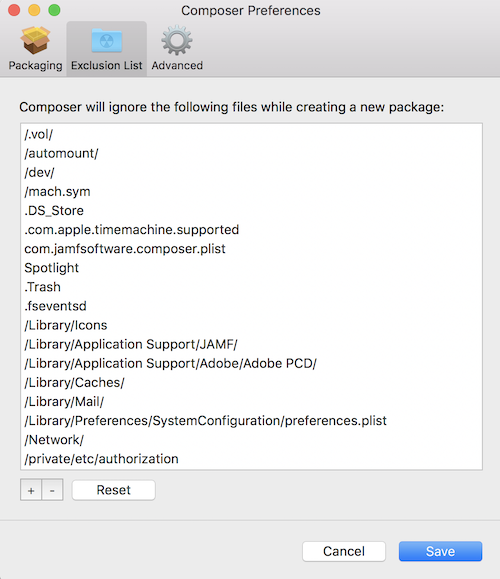
Advanced Preferences
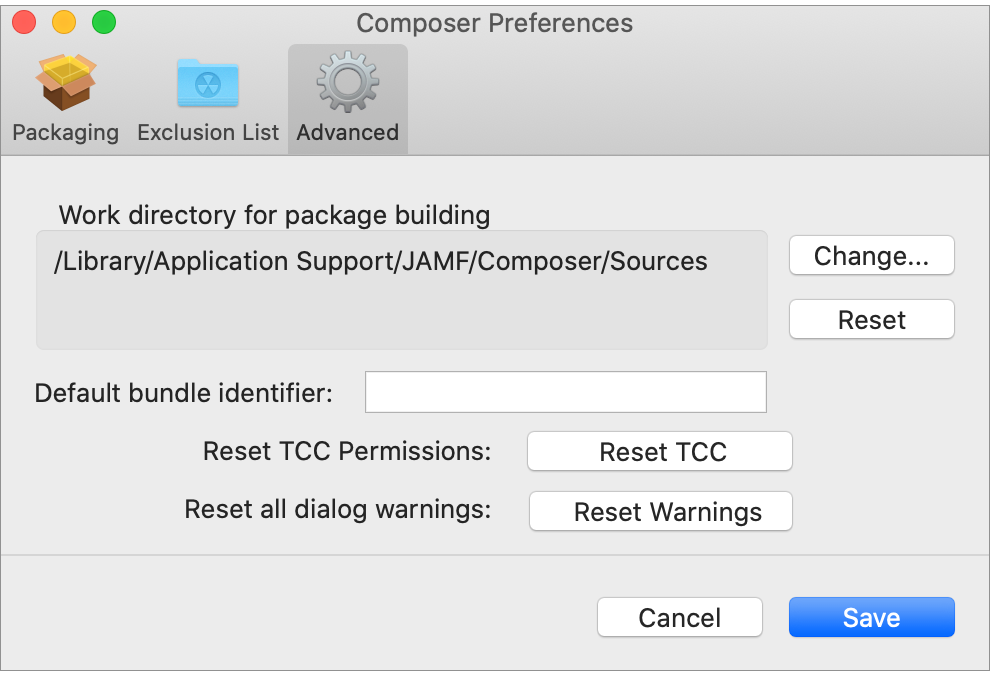
- Work Directory
-
When Composer creates a package source, it copies files to a work directory. This work directory must have privileges enabled.
To change this directory, click Change, or hold down the Option key when you open Composer.
- Default Bundle Identifier
-
The default bundle identifier is used when creating the info.plist file for a new package source. For example, if the default bundle identifier is "com.jamfsoftware", and you create a package source named "Composer", the bundle identifier for the package source is "com.jamfsoftware.composer".
- Reset Transparency Consent and Control (TCC) Permissions
-
Resetting TCC permissions will cause macOS to re-prompt users for permission to access protected files and app data, which allows users to change their previously set permissions if needed.
For more information, see the Resetting Transparency Consent and Control Prompts on macOS Knowledge Base article.

