Composer Preferences
Composer allows you to manage the following settings:
-
Toolbar preferences
-
Package preferences
-
Cleanup options for OS packages
-
Excluded files
-
Location of the work directory
-
Default bundle identifier
You can access Composer preferences by choosing Composer > Preferences from the menu bar.
This section provides a detailed explanation of Composer preferences.
Toolbar Preferences
Composer allows you to customize the toolbar by adding and removing items.
To add items to the toolbar, Control-click (or right-click) the toolbar and select Customize toolbar, and then drag desired items to the toolbar.
To remove an item from the toolbar, simply drag the item off of the toolbar.
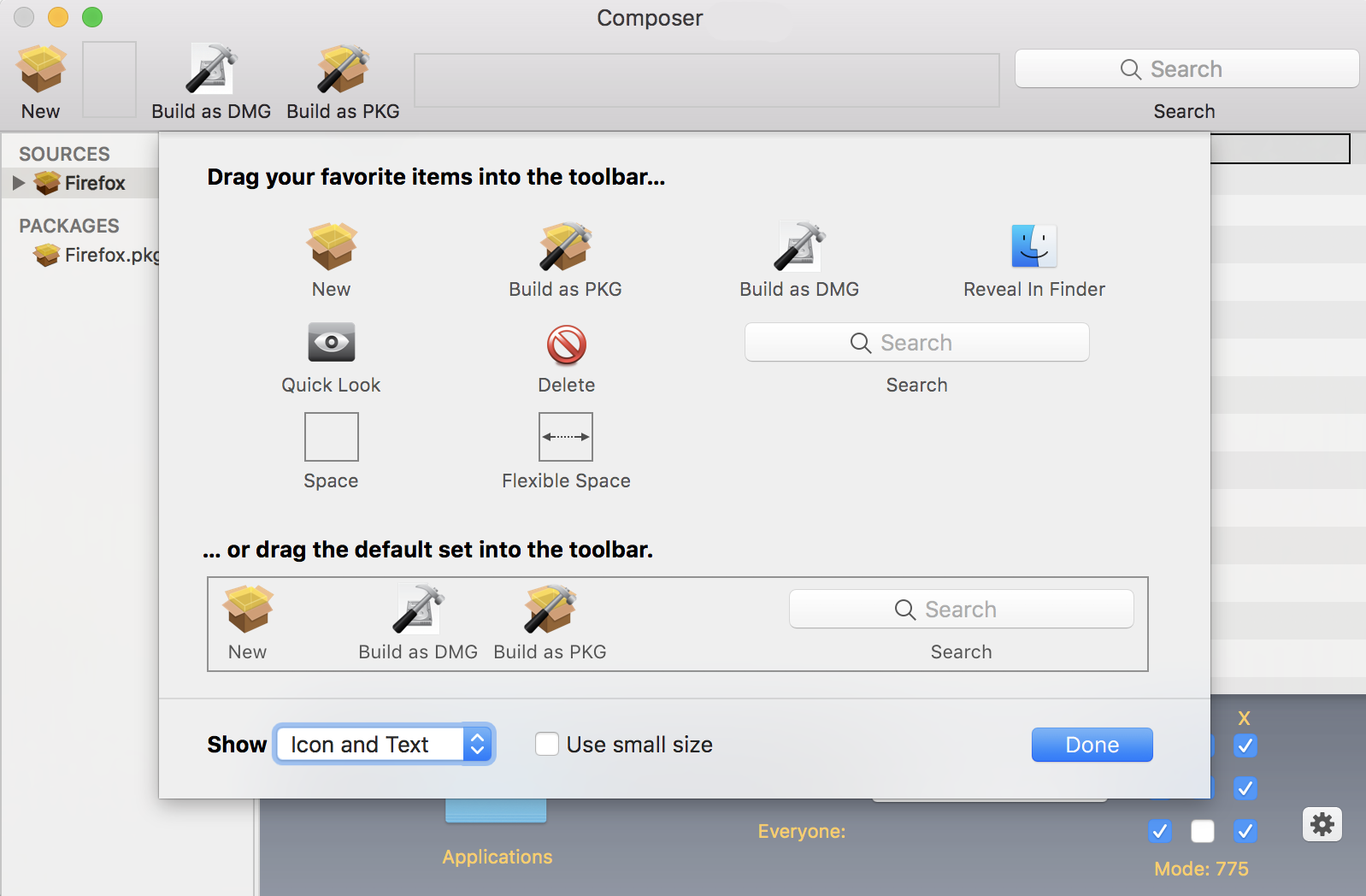
Package Preferences
Composer allows you to manage Package preferences from the pane in the screen shot below.
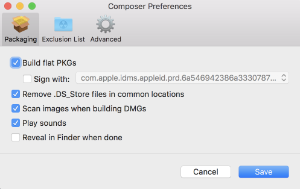
This pane includes the following preference settings:
Build flat PKGs
By default, Composer builds flat PKGs. Flat PKGs consist of a single file and allow for easier and more reliable deployment than non-flat PKGs. You cannot view or change the contents of a flat PKG after it is built.
Sign flat PKGs
This option allows you to sign flat PKGs with an installer certificate (.p12) obtained from Apple. Signing PKGs with an installer certificate makes it possible to verify that the PKG was created by an identified developer. It also allows users to install PKGs on computers that have Apple’s Gatekeeper feature set to only allow applications downloaded from the Mac App Store and identified developers.
To sign flat PKGs, Composer must be running on macOS 10.7 or later.
Select the Sign with option and choose an installer certificate from the pop-up menu. Installer certificates that are located in the login keychain in Keychain Access are displayed in the pop-up menu.
Note: The pop-up menu also displays application certificates that are located in the login keychain in Keychain Access. It is important that you use an installer certificate, not an application certificate, to sign flat PKGs. For instructions on how to obtain an installer certificate from Apple, see the Obtaining an Installer Certificate from Apple Knowledge Base article.
To install a signed PKG, computers must have a Certification Authority intermediate certificate from Apple in the System keychain in Keychain Access.
Remove .DS_Store Files in Common Locations
Enabling this option ensures the removal of any files that disturb the way Finder windows are presented on a user’s computer. Any .DS_Store files necessary to configure views of deployed files and folders will not be removed.
This feature removes .DS_Store files in the following locations:
/.DS_Store
/Applications/.DS_Store
/Applications/Utilities/.DS_Store
/Developer/.DS_Store
/Library/.DS_Store
/System/.DS_Store
/Users/.DS_Store
/Users/<username>/.DS_Store
/Users/<username>/<first_level_directory>/.DS_Store
Scan Images When Building DMGs
Scanning images when building a DMG calculates the checksum and stores it in the DMG.
The checksum is used to ensure proper installation of the DMG package.
Play Sounds
Composer plays a sound each time a package source is created or deleted.
Reveal in Finder when done
When this option is enabled, Composer reveals newly built packages in a Finder window.
Exclusion List
The exclusion list allows you to specify files and folders that should be ignored when creating a package using a snapshot or file system monitoring.
To view the exclusion list, click Exclusion List in the toolbar. A list of common files and folders is specified by default.
To add and remove files, use the Add (+) and Delete (–) buttons at the bottom of the list.
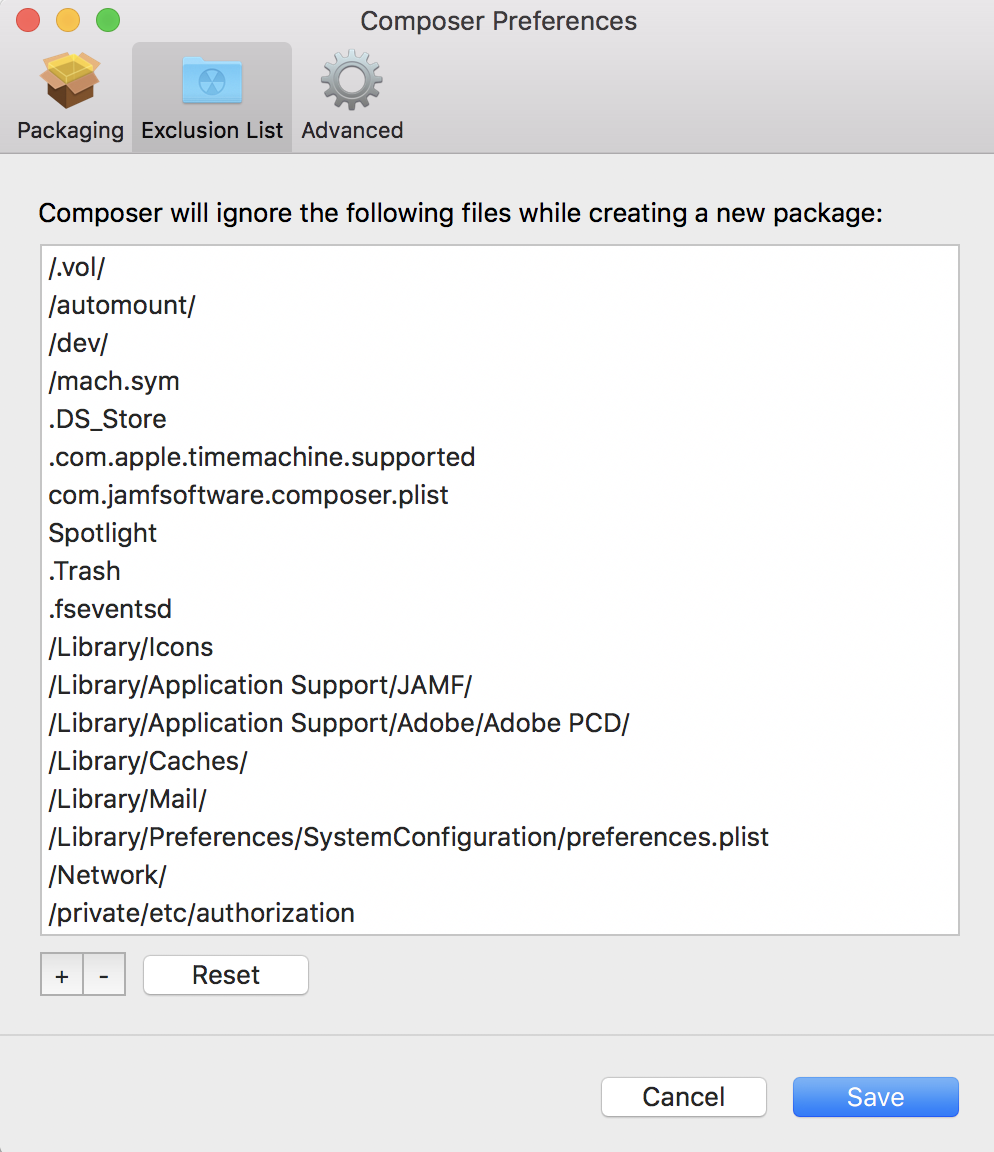
Advanced Preferences
Composer allows you to manage some advanced preferences from the pane in the screen shot below.
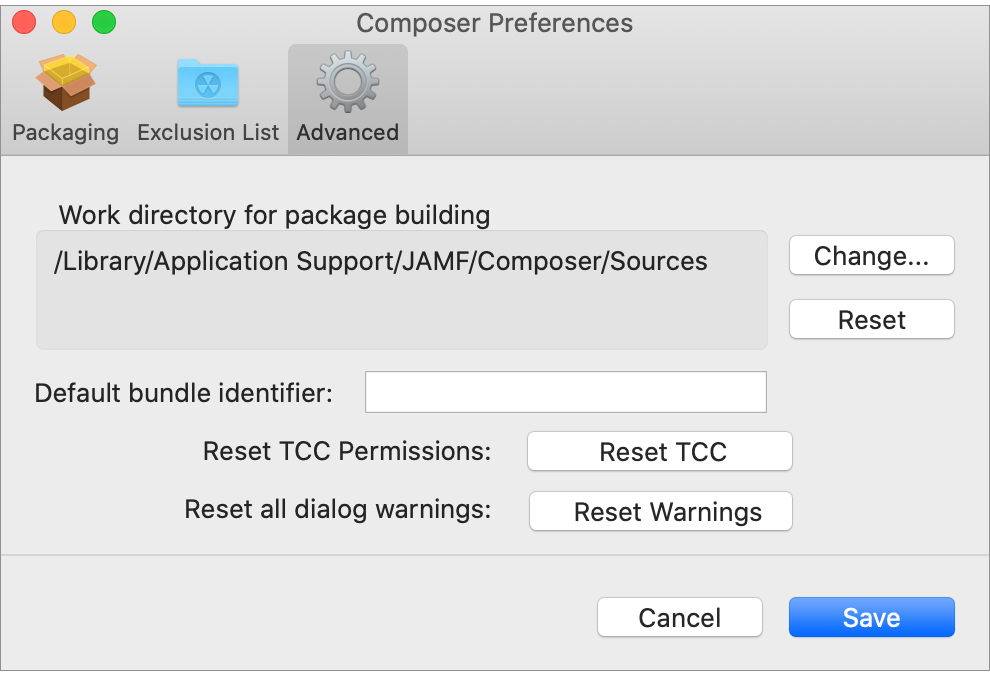
This pane includes the following preference settings:
Work Directory
When Composer creates a package source, it copies files to a work directory. This work directory must have privileges enabled.
To change this directory, click Change, or hold down the Option key when you open Composer.
Default Bundle Identifier
The default bundle identifier is used when creating the info.plist file for a new package source. For example, if the default bundle identifier is “com.jamfsoftware”, and you create a package source named “Composer”, the bundle identifier for the package source is “com.jamfsoftware.composer”.
Reset Transparency Consent and Control (TCC) Permissions
Resetting TCC permissions will cause macOS to re-prompt users for permission to access protected files and app data, which allows users to change their previously set permissions if needed.
For more information, see the Resetting Transparency Consent and Control Prompts on macOS Knowledge Base article.