You can create and distribute configuration profiles directly in Jamf Pro.
Note: Beginning with Jamf Pro 10.13.0, you can configure some payloads using a redesigned flow. Use switches to include the settings that will be sent to deployment targets. In the summary view, only the included or configured settings are displayed in the Jamf Pro interface. The operating system manages settings on the device level. Some enforced settings that do not change default values will not be visible on the device. For more information on the default settings, see this documentation from the Apple Developer website.When upgrading to Jamf Pro 10.13.0 or later, any previously configured payloads that have been redesigned are automatically migrated. Review the settings in the Jamf Pro user interface. The migrated payloads are not redeployed to deployment targets.
- In Jamf Pro, click Devices
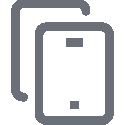 at the top of the sidebar.
at the top of the sidebar. - Click Configuration Profiles
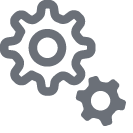 in the sidebar.
in the sidebar. - Click New
 .
. - Use the General payload to configure basic settings for the profile, including the level at which to apply the profile and the distribution method. If you chose to make the profile available in Jamf Self Service, choose a Security setting.
Only payloads and settings that apply to the selected level are displayed for the profile.
- Use the rest of the payloads to configure the settings.
- Click the Scope tab and configure the scope of the profile.
To distribute user-level profiles, ensure you add iPads to the scope that have Shared iPad enabled. This allows the profile to be installed on the device for each potential user of that device. When each user logs in, the profile is then installed on the device.
Note: If a user is logged in to an iPad prior to a profile being saved in Jamf Pro, the user must log out and log back in to the iPad for the profile to be installed on the device.
For limitations or exclusions to be based on LDAP users or LDAP user groups, the Username field must be populated in the mobile device's inventory.
- (Optional) If you chose to make the profile available in Self Service, click the Self Service tab to configure Self Service settings for the profile.
- Click Save
 .
.
The profile is distributed to deployment targets in the scope the next time they contact Jamf Pro.
